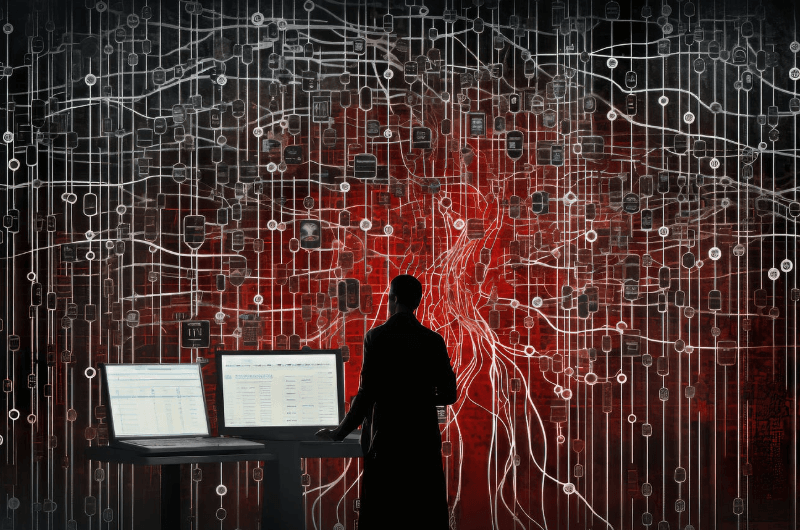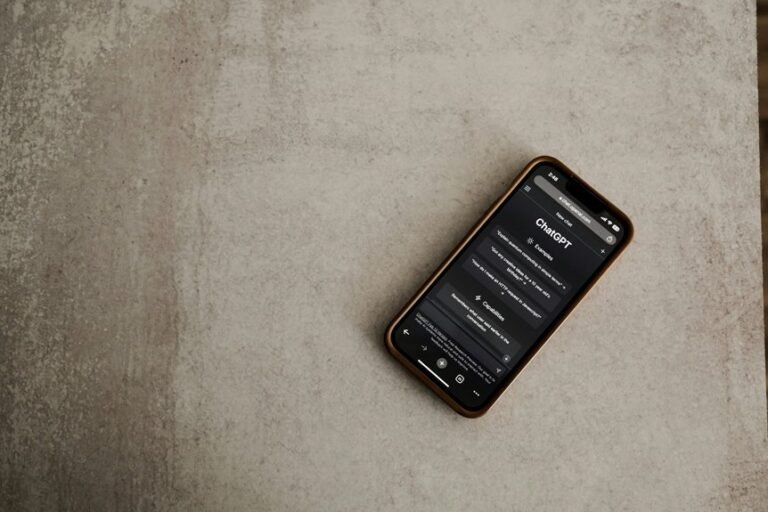WebView Testing with Playwright: Best Practices
As mobile apps continue to rule the digital market, hybrid applications featuring the integration of native and web technology have gained popularity among developers looking for simpler ways of providing cross-platform solutions. WebViews are a cornerstone technology in this strategy, allowing you to easily integrate web pages or web-based functionality into native mobile apps. But testing of WebViews is particularly onerous because they are a hybrid between native and web, and we need to validate both native and web at the same time on different devices and platforms.
Powerful open-source automation framework Playwright has evolved as a versatile solution for WebView testing when comparing Playwright vs Cypress (yet another tool); thanks to its strong cross-browser and cross-platform support. In this article, we are going to see WebView testing with Playwright, its importance, approaches, challenges, best practices, as well as advanced use cases, which would enable enterprises to optimize their testing workflows and release high-quality hybrid apps.
What is a WebView?
WebView is a native mobile app component (it can either be an Android WebView or an iOS WKWebView) that renders web content like HTML, CSS, and JavaScript widgets inside a native application. WebViews enable developers to integrate web pages, visualize dynamic content, or integrate web elements, without sending users off to a browser. Typical use cases are e.g., e-commerce checkouts, in-app browsers, content-driven apps utilizing web views etc. When working with WebViews, we need to ensure transition between native and web contexts is smooth and that content consistently flows into the view, in addition to interaction from the native page to the web elements.
What is Playwright?
Playwright, a testing framework for web applications which Microsoft develops, was open-sourced recently with support for web-kit, Firefox and Chrome browsers. While other tools such as Selenium are traditionally used for this, Playwright includes inbuilt support for modern web capabilities, allows auto-waiting for elements, and provides powerful APIs to synchronize web and mobile contexts. You can also test complex mobile applications, because it is able to deal with WebViews in hybrid apps. Playwright supports various languages (eg, JavaScript, Python, Java) and can be used with CI/CD pipelines, cloud platforms, as well as testing frameworks.
See also: What’s Inside a Smartphone: Anatomy of a Device
Why Use Playwright to Test WebView?
Why Playwright’s features are great for testing WebView:
- Cross-Platform Testing: Test WebViews for Android (Via WebView) and iOS (via WKWebView) with one framework.
- Context Switching: Transitions between native and web contexts are smooth in hybrid apps.
- Automation Efficiency: Auto-waiting and dependable selectors lower test flakiness.
- Debugging Tools: Screen Capture / Video / Trace for convenient debugging.
- Scalability: Parallel testing and cloud integrations (e.g., LambdaTest) is supported, spreading the testing over many devices.
- Support for Modern Web: Works well with dynamic web content, SPAs and shadow doms.
- These features make Playwright an excellent option to ensure the trust of WebView in your hybrid application.
WebView Testing Tools and Platforms
To achieve successful WebView testing with Playwright, teams need to use a few tools and platforms together:
Playwright Core: Lightweight front-end tests. Playwright testing provides an integrated suite of APIs for testing modern web applications: Deploy Playwright as a task with you push your application.
Features: APIs to invoke browser interaction, communication with WebView, and mobile simulation.
Use Case: Authors and runs WebView test scripts locally, on CI/CD.
LambdaTest: a cloud-based platform that offers real and simulated devices for testing with Playwright across more than 3,000+ configurations. It seamlessly integrates with popular automation testing tools, making it ideal for scalable and efficient test execution.
Features: Run tests in parallel, live debugging, CI/CD plugins, and detailed analytics.
Use case: Running on WebView across multiple devices and OS versions.
Android Emulator (AVD): Local WebView Test Helper, a.k.a doas-test for Android Things, that uses an emulated Android device for local WebView testing.
Characteristics: Can configuration Android versions and monitor models.
Use Case: Developing WebView tests locally prior to cloud deploy.
iOS Simulator (Xcode): A simulator in Xcode for testing WebViews on Virtual iOS devices.
Features- Handling WKWebView in pure iOS contexts.
Use CaseEnsure you are enforcing iOS WebView behavior.
In this article, we’ll take a look at Playwright with LambdaTest, mainly since it provides an extensive set of tools for automation as well as seamless scalability for enterprise-level testing.
Implementation Considerations
Going forward with WebView testing over Playwright calls for a proper strategy so that you have good coverage and ultimately trust in the results. The following are the main concerns and theoretical ideas:
Prerequisites
Environment Setup:
Install Node.JS or Python for Playwright.
Install Playwright (npm install @playwright/test or pip install playwright).
Subscribe for a cloud platform (e.g., LambdaTest) to enable scaling of your tests.
App Under Test:
A hybrid app with a WebView part, you can go around it using APK (Android) or IPA (iOS).
Understanding of WebView (e.g., buttons displaying the contents of a webpage).
Devices/Emulators:
The ability to use real devices, emulators (such as Android AVD), or simulators (like Xcode) via cloud services.
User demographics-based target configurations (e.g., Android 14, iOS 18).
Test Assets:
Test cases for WebView interaction (such as form submission and navigation).
Example web content (e.g., URLs / HTML) to validate.
Implementation Steps
Define Test Objectives:
Find WebView use cases, like web page loading, form interaction, or transitioning across a native and web context.
Identify edge cases such as slow network or bad web content.
Set Up Playwright:
Set up Playwright for mobile with WebView contexts.
Integrate with the cloud (e.g., LambdaTest for devices).
Configure Test Environment:
Specify device types(e.g., Samsung Galaxy S24, iPhone 15) and OS versions.
Can be switched on debugging instruments (for example, screenshots and videos).
Write Test Scenarios:
Develop app launch, WebView invocation and web element manipulation scripts.
Leverage Playwright’s APIs to easily switch back and forth between native and web contexts in a single test.
Execute Tests:
Run tests this everywhere, from local to cloud to testing, confirming WebView rendering, behavior, and handoffs.
Use parallel tests to cover more configurations.
Analyze Results:
Review logs, screenshots, and video for identifying failures.
Leverage platform analytics (like LambdaTest’s dashboards) to get insights.
Iterate and Scale:
Tune tests with results and feedback.
Scalability testing on other devices and circumstances with the cloud platform.
Challenges and Solutions
Testing a WebView with Playwright is hard, but it is possible to work around it with a few tricks:
Context Switching Complexity:
Challenge: Switching between the native and the web context is brittle; the native and web APIs can diverge.
Solution: Use the Playwright context API to control WebView contexts manually, to avoid glitches.
Platform-Specific Behavior:
Challenges: Android WebView and IOS WKWebView are based on different rendering engines and have various behaviors.
Solution: Run tests on both platforms through LambdaTest and adjust scripts for platform-specific idiosyncrasies.
Dynamic Web Content:
Challenge: SPAs or shadow DOMs in WebViews can make element selection tricky.
Solution: Using Playwright’s powerful selectors (like text=, css=) and auto-waiting will handle this for you automatically.
Performance Overheads:
Challenge: Testing with the cloud might add latency, particularly for heavy-weight WebViews.
Solution: Refactor test scripts and run it on fast cloud servers (example – LambdaTest’s servers) at the backend.
Debugging Complexity:
Challenge: Determine issues in the hybrid app in a multi-dimensional manner due to the combination of native and web layer analysis.
Solution: Turn on Playwright tracing and use LambdaTest debugging tools (videos, logs) to get detailed insights.
Best Practices
Follow these best practices to test WebView properly with Playwright:
Use Robust Selectors:
Utilise the selector engine of Playwright (e.g., text=, css=, xpath=) to select web elements with confidence, and get rid of flaky tests.
Handle Context Transitions:
Manage native and web contexts manually using Playwright APIs to avoid cases when erroneous state transitions are made.
Test Across Platforms:
Test WebView’s behavior on Android and iOS, including for common devices and versions (e.g., Android 14, iOS 18).
Leverage Cloud Platforms:
Leverage tools such as LambdaTest for massively parallel, concurrent testing against different environments and decrease run-time significantly.
Re-create the Real-World Scenarios:
Test in different network conditions (e.g., 3G, Wi-Fi) and device states (e.g., low battery) for robustness.
Turn on Extensive Debugging: If you enable debugging for extend properties, more debug information is written during processing.
Set up Playwright to take screenshots, videos, and traces for every test case, which can help you debug and resolve them.
Integrate with CI/CD: Integrate WebView tests as part of CI/CD (for example, Jenkins/ GitHub Actions) for continuous checks.
Optimize Test Scripts: Save on fluff actions, and use Playwright’s auto-waiting to write faster and more reliable tests.
Document Test Cases: Keep test account logs/tests/scenarios/configurations/outcomes for traceability and collaboration.
Advanced Use Cases
Playwright WebView testing empowers advanced scenarios that provide better test coverage and app quality:
- Performance Testing: Track WebView load times, rendering speed, and resource utilization under heavy load with Playwright’s metrics.
- Accessibility Testing: Verify that WebView complies with accessibility standards (such as WCAG) with Playwright’s integration with other tools, such as Axe.
- Geo-Location Testing: Test address/location-specific websites using simulated geographic locations in WebViews.
- Security Testing: Test WebViews for vulnerabilities such as XSS and insecure redirects by injecting malicious inputs and verifying the application’s behavior.
- Dynamic Content Testing: Work with SPAs, shadow DOMs, or lazy-loaded content in WebViews using Playwright’s powerful selector strategies.
- Cross-Platform Validation: Execute a common test suite for both Android and iOS devices to maintain uniformity of WebView’s functionality by employing LambdaTest’s infrastructure.
- End-to-End Testing: Test all such user flows that involve transitions from native to WebView (for example, login to checkout) to make sure the experiences are smooth.
Limitations
Playwright is awesome for WebView testing, but has its drawbacks, testers should be aware of:
Limitations of the Native Interaction:
Playwright has awesome web interaction support and might need to integrate with Appium for complex native app testing, which goes beyond WebViews.
Real Device Dependency:
It’s possible that emulators can’t mimic WebView behavior on the specific device, so test on a real device (e.g., in local or using LambdaTest).
Learning Curve:
New teams to Playwright may struggle with Playwright APIs and setup, especially for hybrid apps.
Solution: Use Playwright’s documentation and search through the community for direction.
Cloud Cost:
Wide real-device testing can be expensive, especially for large projects.
Solution: Look for opportunities to improve your test suite and use a lower-cost cloud plan.
Cloud Providers Integration
Cloud platforms such as LambdaTest enrich the WebView testing with Playwright by:
Scalable: Test in parallel on thousands of devices and browsers.
Real-Device Exposure: Testing on Android and iOS devices to get precise results.
Debugging tools: Everything from Screenshots and Videos to Logs for thorough debugging.
CI/CD Integration: Integrates smoothly with continuous testing procedures.
GeoIP Testing: Simulating global user locations for location-aware WebViews.
Take LambdaTest’s Playwright integration, for instance: testers can execute scripts against multiple configurations with the click of a button for extensive coverage and immediate visual cues.
Conclusion
Playwright’s WebView testing is a powerful and efficient way to verify hybrid mobile apps, with a fragmented mobile ecosystem addressed by the complexity of native-web interplay. Through utilizing Playwright’s cross-platform support, auto-waiting, and debugging techniques, no-compromises cross-platform WebView functionality can be guaranteed in Android and iOS environments.
Cloud Providers like LambdaTest accelerate the process by offering scalable infrastructure, real devices and advanced analytics. While elements of this context switching and platform-specific behaviour can be frustrating, sticking to best practices (e.g., strong selectors, exhaustive debugging, CI/CD integration) can ensure you get the most bang for your buck when it comes to reliability and test coverage.
Performance testing and accessibility validation, both more advanced use cases, showcase Playwright’s ability to fill enterprise needs. With hybrid apps defining the mobile landscape circa 2025, mastering WebView testing via Playwright is what will set teams up to push high-quality, user-friendly apps into a crowded market.